Effortless Integration: Unlocking the Power of Google Tag Manager for Your Website

Table of Contents
If you’re looking to connect your website to Google Tag Manager (GTM), it’s important to ensure that you’re using the correct browser. Using Chrome is ideal, as it will work best with GTM. Other browsers may cause issues, as I discovered after spending six hours trying to connect GTM to a website while using Vivaldi. To save you from a similar headache, I’d like to share some tips on connecting GTM to your website with minimal hassle.
Why use Google Tag Manager?
Google Tag Manager (GTM), an integral component of Google’s suite of marketing and analytics tools, is designed to streamline the management of marketing tags, including code snippets and tracking pixels, on websites and mobile apps.
As a dynamic tag management system (TMS), GTM facilitates rapid and easy adjustments to measurement codes and related code fragments, known as tags. This system offers the ability to add, edit, and disable tags without requiring changes to the website’s source code, making it especially valuable for marketers and professionals with limited coding expertise while efficiently aiding in tracking interactions and managing digital marketing strategies.
Key Features of GTM
Ease of Use: GTM has a user-friendly interface, allowing non-developers to manage tracking codes effectively.
Flexibility: It supports a wide range of tags for Google and third-party tools.
Debug Options: GTM includes built-in debug features to test and ensure that your tags work as intended before publishing them live.
Version Control: Every change you make within GTM is saved as a new version so you can roll back to previous versions at any time.
User Permissions: You can control who can make changes to your tags.
Event Tracking: GTM allows you to track specific events like clicks, form submissions, or page views without writing custom code.
Benefits of Using GTM
Efficiency: Reduces the dependency on web developers for code changes related to tracking, speeding up the process of making changes.
Accuracy: Helps in ensuring accurate data collection, which is critical for effective data analysis.
Cost-Effective: GTM is a free tool, making it accessible for businesses of all sizes.
Google Tag Manager is critical in the digital analytics and marketing landscape. By simplifying the process of adding and updating website tags, it allows for more efficient, accurate, and flexible tracking of user interactions and website performance metrics. This tool is invaluable for anyone looking to optimize their online presence and gather insightful data to inform their digital strategy.
Integrating GTM
In the past, you really needed to know HTML in order to connect GTM to your website. In this day and age, you really don’t need to. If you are using WordPress, Wix, Squarespace, and Joomla and have access to the dashboard, you either need to add a plugin or you need to find a place where you can enter your Container ID.
For this blog, we will work with WordPress; if there is a need for other platforms, it will be added in the future.
See the video below; you can choose one of the plugins. I used GTM4WP. But either one will work.
After installing a plugin, go to your GTM and find Container ID, (or do it before your install the plugin…) which can be found here:
Then go back to your plugin and enter the information in the field for Google Tag Manager ID:
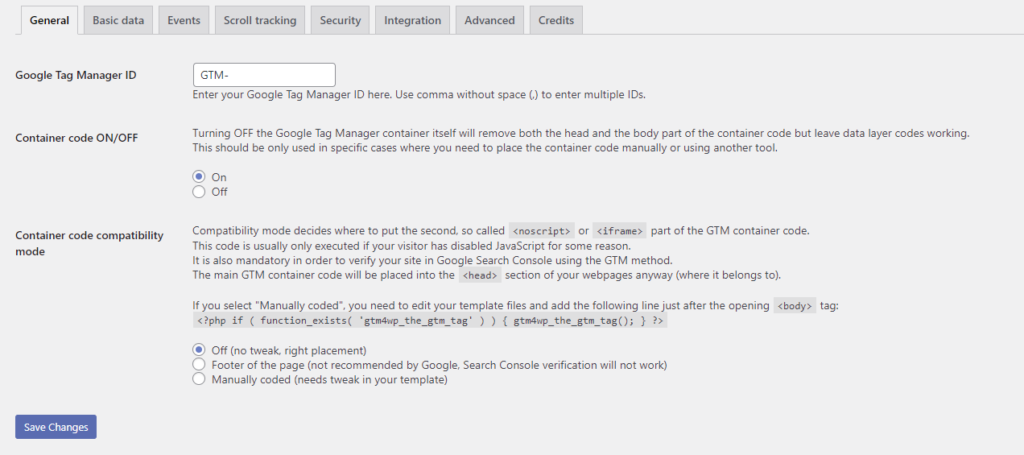
Ensure that “Container Code” is on and “Container code compatibility” is off.
After you’ve done this, your GTM and your website are connected, and your Google Analytics GA4 is set to go, provided that you have added a tag for that.
If not, head to our blog about adding GA4 to your Google Tag Manager.
If you do want to make sure that your website is connected to GTM and you have a tag for GA4 setup, make sure you are working on a Chrome and do this:
Real-World Success Stories with Google Tag Manager
If you are still not convinced about adding GTM to your website, here are a few examples about businesses adding and optimizing Google Tag Manager then benefiting from it in their online presence and even operational efficiency:
- Airbnb: Airbnb’s website, which uses a large number of tags, benefited from switching to GTM. Before GTM, they had 88 different audience lists and 100 separate tags. GTM allowed for reduced tag deployment time from days to hours, improved launch times of new vendors, tools, and programs, increased page load times by eight percent, and enhanced data accuracy, SEO, and ROI.
- Rail Europe: As North America’s largest distributor of European rail products, Rail Europe managed 20 domains, leading to complex and unwieldy manual tag management. GTM enabled the company to deploy tags in minutes, providing marketing partners with all necessary custom data and reducing page load times by 20%
- General eCommerce Benefits: GTM reduces IT trouble tickets by allowing marketers to make changes to tags without affecting other site code, leading to quicker updates. It also facilitates low-cost A/B tests, as experienced by The Next Web, who added A/B testing code to their tag manager for on-the-fly updates. Additionally, GTM simplifies auto-event tracking, enabling marketers to track user interactions like form submissions and views efficiently.
Illustrating GTM’s Impact: Case Studies and Blog Posts Highlights.
Here I’m going to include a few case studies that were done about Google Tag Manager:
- Here’s a case study “Google Analytics and Google Tag Manager” by Tabatha Farney focuses on the application of these tools in library settings. It emphasizes how libraries are increasingly using Google Analytics to monitor their online tools and platforms, such as link resolvers, online catalogs, LibGuides, digital repositories, and social media websites. The document includes best practices for optimizing Google Analytics to provide better data for website assessment. It also covers the setup and utilization of Google Tag Manager (GTM), explaining its benefits in streamlining the implementation of tracking features and enhancing data collection for library-specific online tools. The document is a comprehensive guide for libraries seeking to leverage Google Analytics and GTM to improve their digital presence and user experience analysis.
- Another example is the article “Using Google Tag Manager and Google Analytics to Track DSpace Metadata Fields as Custom Dimensions” by Suzanna Conrad discusses the integration of Google Tag Manager (GTM) and Google Analytics for tracking detailed metadata in DSpace, a digital repository system. It details the challenges of tracking granular data like download statistics and specific metadata fields such as author names and content types. The article outlines the process of implementing custom dimensions in Google Analytics and automating the data collection using GTM, emphasizing the benefits of this approach in providing more detailed and accurate analytics for the repository’s content.
- The blog post “6 Ways to Use Google Tag Manager to Grow Your Small Business” on Creative Allies highlights the advantages and applications of Google Tag Manager (GTM) for small businesses. It explains that GTM is a free platform allowing marketers to install and track data on web pages through code snippets without needing developers. The post outlines the benefits of using GTM for small businesses, including no requirement for hard coding, increased efficiency, and the ability to compete with larger companies. Additionally, it suggests six practical uses for GTM, such as tracking page visits, analyzing bounce rates, tracking conversions, measuring social media engagement, monitoring traffic patterns, and supporting international market expansion. The post emphasizes GTM’s simplicity and potential to significantly enhance a small business’s digital marketing efforts.
- The blog post “99 Things You Can Do with Google Tag Manager” offers an extensive list of applications for GTM, showcasing its versatility in digital marketing and analytics. It covers a wide array of use cases, from basic tracking of website views and form submissions to more advanced tasks like ecommerce tracking and privacy compliance. The post, aimed at individuals with some GTM knowledge, demonstrates the tool’s broad potential in enhancing digital strategies, making it a valuable resource for marketers, analysts, and SEO specialists looking to leverage GTM’s capabilities in their projects.
Final Insights: Unleashing GTM’s Full Potential.
In conclusion, connecting your website to Google Tag Manager (GTM) can greatly benefit your digital analytics and marketing efforts. GTM streamlines the management of marketing tags and allows for efficient, accurate, and flexible tracking of user interactions and website performance metrics. It offers ease of use, flexibility, debug options, version control, user permissions, and event tracking.
By using GTM, you can reduce your dependency on web developers, ensure accurate data collection, and improve website load times. Moreover, it seamlessly integrates with other Google products like Google Analytics and Google Ads, making tracking and managing all your Google tags from one place easier. Finally, real-world success stories from businesses like Airbnb and Rail Europe attest to the effectiveness of GTM in enhancing data accuracy, SEO, and ROI.
It should be reasonably simple and easy, even if you don’t understand HTML. It should take you about 10 to 20 minutes to do so. If you get stuck or need help installing or troubleshooting, please feel free to contact us at [email protected]; we’ll be happy to help you with your issue.
Share This Post
Subscribe To Our Newsletter
Get updates and learn from the best
More To Explore

Ultimate Guide to Creating an Effective Remote Work Policy for Your Business
Discover essential guidelines for creating an effective remote work policy tailored for your business. Learn about administrative, technical, and legal aspects to ensure smooth remote operations.



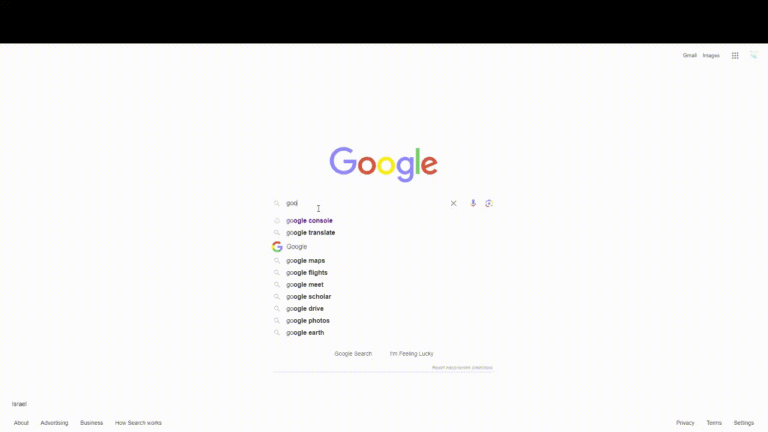
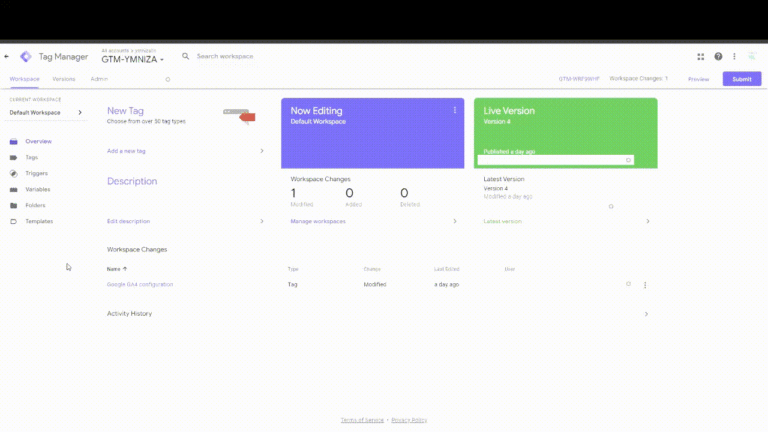
Was just browsing the site and was impressed the layout. Nicely design and great user experience. Just had to drop a message, have a great day! we7f8sd82
Great read with a touch of humor!
This article was a fantastic blend of information and insight. It really got me thinking. I’m looking forward to hearing what others think.
Very engaging and funny! For more on this topic. Let’s chat!
Great mix of humor and insight! What do others think?
Great article! I appreciate the clear and insightful perspective you’ve shared. It’s fascinating to see how this topic is developing. For those interested in diving deeper, I found an excellent resource that expands on these ideas: check it out here. Looking forward to hearing others’ thoughts and continuing the discussion!
Your means of explaining everything in this piece of writing is genuinely nice, every one
be capable of easily be aware of it, Thanks a lot.
Thank you for the kind words! I’m glad you found the explanation helpful and easy to understand. If you have any more questions or need further clarification on anything, feel free to ask. I’m here to help!